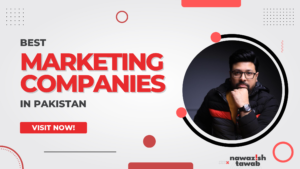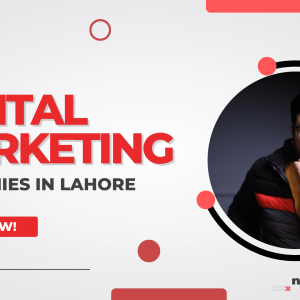A broadcast channel on Instagram is basically a one-to-many communication feature that allows creators to share news or updates exclusively with the followers who have subscribed. In simple words, an Instagram channel is like a DM except the difference is that only the channel owner can send the message. Followers can only react to the updates or vote in polls. Creating a broadcast channel on Instagram enables businesses and creators to engage with their audience in real-time. This feature was introduced in 2023 but was limited to specific accounts only. Now, anyone with a creator or business profile can create an Instagram channel.
Step-by-Step Guide to Creating an Instagram Channel
Instagram channel is a powerful tool for creators and businesses to streamline their communication and important announcements. Here is a detailed guide on how to create an Instagram channel:
Step 1: Ensure your Instagram Channel is Set Up
The first and foremost requirement to create an Instagram channel is to have a business or creator’s account. This will also give you access to additional features and analytics. You also need to have the latest version of the Instagram app installed to access all the new features.
Step 2: Navigate to Broadcast Channels
To create an Instagram channel, click on the direct message icon and tap the button on the right-hand corner that is used to write a new message. Now choose the option “Create Broadcast Channel”. You also tap the three horizontal lines that are an icon for ‘menu’. You can go to “Settings” and then “Accounts” to choose “Broadcast Channel”.
Step 3: Create an Instagram Broadcast Channel
After clicking on the “+” icon, your new channel will be created. Now you can enter the channel information such as a name that reflects its purpose so that your followers can recognize what your channel is going to be about. You can also add a separate description to give your followers an idea of what sort of content they should expect.
Step 4: Customize your Instagram Broadcast Channel
You can customize your Instagram channel by setting certain rules or guidelines and sharing them on your channel. You can also choose an audience for your channel like would it be open and visible to everyone or only to those who subscribe to your Instagram channel.
Promote Your Instagram Channel
Now that you have created and customized your channel, it is time to promote it. You can promote your channel by creating an Instagram post or story that includes your channel link. You can post appealing visuals or sneak peek of the updates that you’ll be sharing to encourage followers to join your Instagram Broadcast Channel. You can also add the channel’s link in your Instagram bio and promote it on other social media platforms as well.
Engage with Your Audience through Your Channel
After setting up your Instagram Broadcast Channel, you need to regularly share updates to keep your audience engaged. You can share valuable content, announcements, or breaking news in the form of text, images, or voice notes. You can encourage the audience to participate in your Instagram channel by sharing interactive content like polls that allow them to share their opinions. To make it more interesting and attractive, share exclusive content in your Instagram channel such as new product launches, discount codes, behind-the-scenes clips, etc.
Monitor Your Channel’s Performance Regularly
You need to constantly monitor and track the performance of your Instagram channel to identify areas of improvement or if there is a need to change the content strategy. You can use Instagram’s analytics tools to track metrics such as follower growth or engagement rates. You can modify your strategy based on these analytics to increase the effectiveness of your Instagram channel. You can also seek feedback from your audience about what they want to see in your channel.
Tips for the Success of Your Instagram Broadcast Channel
There are many tips to increase engagement on your Instagram broadcast channel. Some of the tips are:
- You can share voice notes in your channel to add a personal touch to your messages and connect with your audience on a deeper level.
- Stay updated with the latest trends and algorithm changes to see if you need to change your strategy in any aspect.
- Engage with your audience in multiple ways by using different formats for your content.
- Keep a consistent posting schedule for your Instagram channel to maintain audience engagement.
- Seek your audience’s opinion on important brand decisions like which new product should you launch, etc.
Conclusion
Creating an Instagram Broadcast Channel can significantly improve your communication and relationship with your audience. By sharing valuable and engaging content as a business, you can enhance your trust and credibility and also boost your brand’s visibility. Instagram channels definitely have the potential to take your Instagram presence to the next level!
FAQs
What is an Instagram broadcast channel?
An Instagram channel is a one-to-any communication feature that creators and businesses use to share updates and announcements with their followers.
Who can create an Instagram Broadcast Channel?
Anyone with a creator or business account can create an Instagram channel. There is no rule for the number of followers to create a broadcast channel.
How many collaborators are there on an Instagram broadcast channel?
An Instagram channel can have up to 5 collaborators. Anyone who is a collaborator can send messages in the broadcast channel.
How do I switch to a creator or business account?
To switch to a creator or business account, tap on the menu icon in your profile and then click “Settings” to go to “Accounts”. Tap “Switch to Professional Account” and choose either business or creator.